Inter-App Audio (IAA)

Inter-App audio is a means by which applications can access each other's audio and is part of iOS 7. Applications have to be specifically enabled to support this feature. There are different roles an application can play in the IAA context. Quincy's role is that of an audio instrument, it provides audio output.
Selecting Quincy as Input Source
The screenshot above of GarageBand shows an audio input instrument for a song. Tapping on the icon of the plug displays all available IAA instruments. Selecting Quincy from the list will make it the audio input source for the audio input instrument.

Once an application is selected as instrument in this manner, the app's icon is shown next to the plug. This icon now functions like a button. It can and should be used to switch over to the application. If designated as input source Quincy will continue any playback even though it is not the forefront application. Applications other than GarageBand have similar mechanisms to set up audio instruments.
The IAA Toolbar
Quincy displays an additional toolbar for IAA when it is used as input source. If you don't see this toolbar, Quincy has not been designated as IAA instrument. Note that Quincy displays the icon of the application that uses it as input source to the very right of the IAA toolbar (GarageBand in this case). Again this icon functions like a button and should be used to switch back to that application.

Two toolbars are necessary, because one of them (top) controls the recording app (GarageBand) and the other one Quincy (bottom). To start recording in GarageBand use the round red button in the IAA toolbar. It will start flashing once engaged. You will hear the audio from GarageBand including count-in if set up that way, metronome and any other tracks playing. To generate audio in Quincy tap the play button in the bottom toolbar.
Editing your Recording
Once done recording you can switch back to the recording app and review, playback and edit anything you recorded
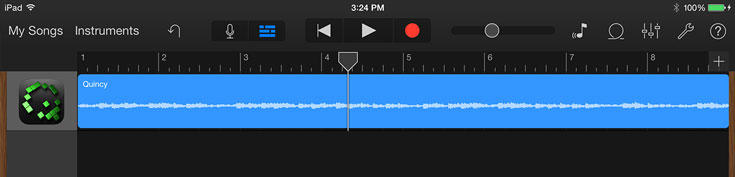
Background Mode
When set up as Inter-App Audio source or Audiobus input source Quincy enters background mode. This is necessary to be able to generate playback while not the frontmost application on the device. To maximize available processor utilization for audio some graphic effects are automatically disabled when Quincy is in background mode. These are Generations, Color Mash and Stars. The will automatically resume once Quincy is release as IAA/Audiobus input source.
Summary
Recording Quincy in another app via IAA can be very useful. Especially so, if you want to use the output of a fairly complex composition in a looped manner.
