Menus
Quincy's menus adhere strictly to Mac OS standards so you will already be familiar with the basic layout and functionality. We will take a look at all of them in the following paragraphs.
Application Menu
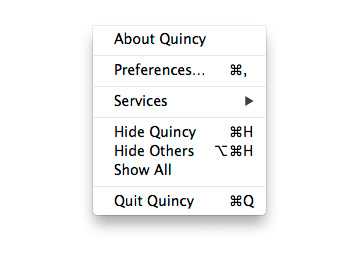
The application menu is very standard. You get our fancy About Box with the About Quincy… menu item, the the Preferences window we mentioned earlier. The rest is just standard Mac OS fare.
File Menu
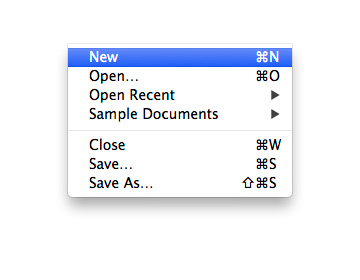
The File menu has all your commands for adding a new composition (i.e. window), open close and save documents and so forth.
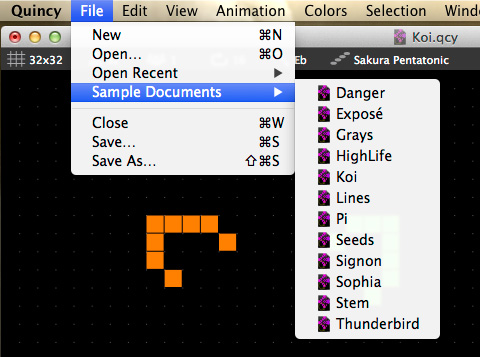
Worth mentioning here is the Sample Documents sub menu. It houses a whole bunch of compositions we created to give you an overview of what can be done with this application. Make sure to check these out.
Edit Menu

Just a couple of words about the Edit menu. Also pretty much standard fare, but it is noteworthy that the cut, copy and paste commands correspond to those in your tool slider's edit layout. They are therefore only enabled if you are in edit mode and have a valid selection.
View Menu

Hre we have a couple of handy commands to quickly switch modes (Q, W, E). Note that these commands just take one key. For example Play mode is just the 'q' key - no shift or cmd keys in addition. The middle section of this menu switches the tab views and at the bottom we have a command for toggling the display grid.
Animation Menu

To start and reset animations in Quincy you press the space bar on your keyboard. To pause a running it is shift-space. Stepping takes cmd-right arrow key. Finally the toogle loop command is ctrl-tab.
Colors Menu

The colors menu always reflect the assigned colors in your document. If you for example open the Grays sampl document, you will see all gray colors in this menu. These numbered commands are very useful when drawing to quickly jump between colors in your palette.
Selection Menu

The selection menu items are only available in edit mode and only if you have made a valid selection in the grid. Furthermore the rotate options both require a square selection to become available. As for nudging, these commands will move a selection rectangle by one grid point in the designated direction.
Window Menu

For most there is nothing new here. You get a list of open documents at the bottom.
Help Menu

We took some care with the help menu. The Documentation menu item leads to this website as you now know. The Report a Bug… item opens a new message in Mail already pre-addressed to us. The second item in that section is a link to our forums. You are strongly encouraged to visit there. It is a great resource for updates, supplemental content and more.
Since Quincy is also available for iOS (https://itunes.com/apps/quincy) you might want to have the freedom to move some of your compositions to your iPhone or iPad. The iOS version is fairly inexpensive and there is even a less expensive Lite version if you are only interested to run it on your iPhone (Quincy Lite).
The last four items in the help menu refer you to our various social media sites. Please note that Quincy has its own Facebook page that gets updated continuously.
Summary
As mentioned Quincy's menu structure is pretty famililar with the standard File, Edit, View combination. Let's now move to performance considerations.
