Draw Patterns

That is a tall picture and it doesn't even show the entire content of this window. The Draw Patterns window - titled Patterns and Pens - contains over 50 different shapes. It is available by tapping the second button from the left in your toolbar. An important distinction we want to make here is that between pens - as seen in the very top - and patterns. There are 3 pens and their behavior when drawing with them either in the application's Draw mode or in Live Draw is to continuously fill cells with the current color. The patterns on the other hand are more akin to a stamp, meaning that patterns don't smear but imprint once. Being observant you will now ask yourself why some patterns are merely rotations of a base form. After all there is a rotation tool in Edit mode. These rotations are listed for Live Draw. While an animation is running you don't have access to the Edit mode. If you look closely you will see that during Play the little arrow on the right side of the Tool Slider vanishes. With the rotations listed you now have the freedom of selecting a Glider's orientation (which also determines where it is going) and insert it during Play.

A word about those categories. A still life doesn't do anything unless approached and just stays as is whereever it is. Oscillators flip back and forth between different states. The spaceships and gliders move - hence the name. Methuselahs have a long but finite lifetime. The last category is called Miscellaneous and contains one very peculiar item - the so-called Glider Gun (above). You can see it in action in the document titled Sophia - with Stars and everything. The glider gun toggles between states and shoots off gliders in the process.
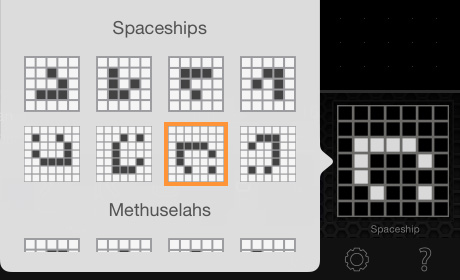
As a final point of interest concerning draw shapes, as seen above the current draw shape (pattern or pen) is highlighted and named in the Pattern Indicator we mentioned earlier. On the iPad tapping the indicator is a secondary way to bring up the draw shapes window.
NOTE: The Draw Patterns window behaves a bit differently in that it closes once you make a selection (the other windows require a tap outside of their frame to close).
Summary
We are making good headway - if you are reading this front to end that is - and already covered quite a bit of territory. As you can see by now, Quincy is a bit more involved than the typical iOS application, but that is to be expected with this many moving parts. The next point of discussion is the Color Mixer.
